Windows 10 April 2018 Update review: Small fixes now hint at better things for later
Microsoft's Windows 10 April 2018 Update barely received a formal title, which understandably makes you wonder how much importance the company ascribed to it. But as our review shows, what Microsoft internally referred to as the “Redstone 4” release conceals numerous changes and improvements, with two—Timeline and Nearby Sharing—sharing the marquee.
Really, though, the Windows 10 April 2018 Update (Version 1803) is an ensemble show, with a supporting cast of more minor enhancements. There’s Quiet Hours, now called Focus Assist; improved data usage management; and a ton of updates in Edge, some of which you’ve seen before within other browsers. Underneath it all, Microsoft may be building something new, as the Edge engine includes the underpinnings for Progressive Web Apps, a fresh way of supplying apps to the Microsoft Store.
Unlike previous releases, Microsoft hasn't really established a cohesive narrative around the April 2018 Update, though the company has argued that it will save you time. When will you get the April 2018 Update? As early as today.
A peppier look and feel: Fluent Design
Your first impressions of the new version of Windows 10 will begin on the desktop, which looks nearly identical to earlier versions. Dive deeper, though, and more subtle changes reveal themselves. Expect to see more of Microsoft’s Fluent Design throughout Windows, with its semi-transparent “acrylic” UI letting the colors of background apps bleed through like frosted glass.
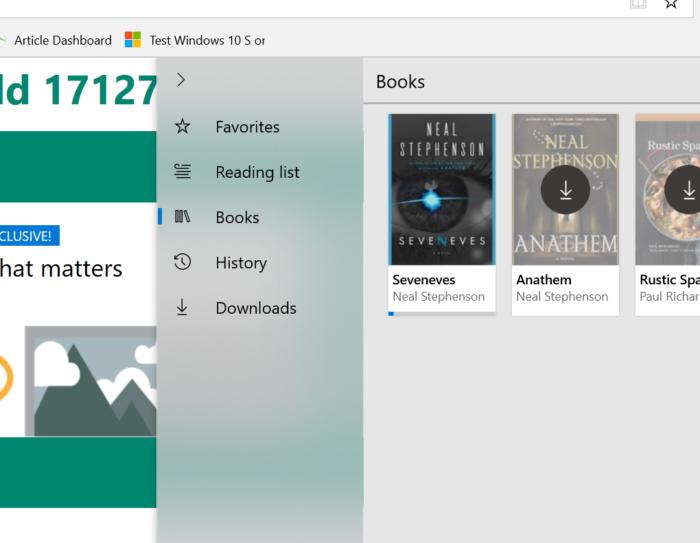 Mark Hachman / IDG
Mark Hachman / IDGElements of Fluent Design, Microsoft’s new aesthetic, now permeate farther and farther into Windows. You can see a tiny bit of this “frosted glass” effect within the Start menu, but it’s shown off nicely here in Edge.
Under Settings > Ease of Access > Display, you’ll find a wealth of new settings to manage this experience. Do you want to add visible scrollbars within UWP apps? (I do.) Turn off the background image? (Never!) You can also adjust how long notifications remain on your screen, and even extinguish Fluent Design’s transparency effects.
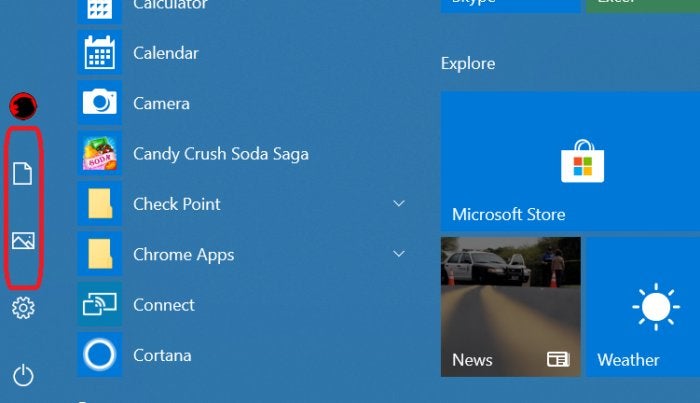 Mark Hachman / IDG
Mark Hachman / IDGShortcuts for Documents and Pictures have been added to the Start menu.
Functionally, there are a few small changes. Microsoft has now added shortcut icons for Documents and Pictures above the Start Menu icon in the lower left. Notifications once assigned to Cortana have now migrated to the Action Center on the lower right. The Windows Defender Security Center (Settings > Update & Security) is now just “Windows Security.” And if you haven’t turned on Windows Hello, you may see a prompt on the lock screen to set it up.
Timeline: A solid feature with future potential
One of Windows 10’s strengths is supplying innovative ways to help users get things done. One of its weaknesses is how it peers over your shoulder to accomplish this. Timeline, arguably the marquee feature of the Windows 10 April 2018 Update, incorporates elements of both.
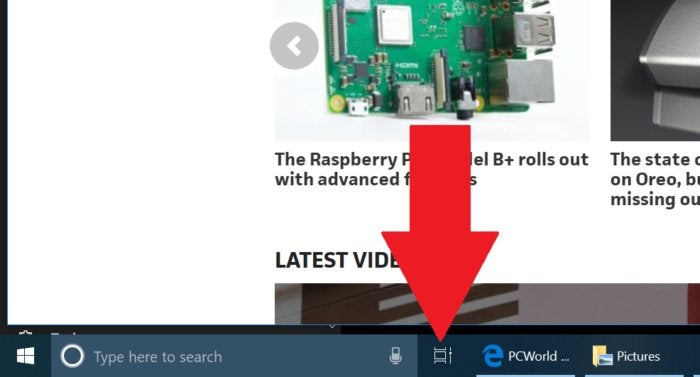 Mark Hachman / IDG
Mark Hachman / IDGTimeline replaces Task View within the Windows 10 taskbar.
As you work, Timeline optionally records the pages you visited using Edge (but not Chrome, or any other browser) and keeps track of what documents you touch within Microsoft Office. (Timeline is on by default.) If you click the taskbar button once reserved for Task View, Timeline opens up to reveal your recent computing activity, going back over the past days and weeks.
[ Further reading: Windows 10 Timeline: How to use use Microsoft’s new organizational tool ]
For Microsoft, Timeline is part of the “pick up where you left off” experience, tracking your work from your smartphone and from desktop PC to desktop PC. Is it useful to know what you were working on a week ago? Possibly. The selling point of Timeline, though, is its ability to group documents and webpages together in collections called Activities. If you do see value in knowing which budget spreadsheet you were working on a week ago, you’ll find even more in being able to quickly re-discover and launch any related Web pages and Powerpoint presentations that you had open at the time.
 Mark Hachman / IDG
Mark Hachman / IDGTimeline tracks your Web surfing habits and document viewing, and further organizes it into Activities (not shown), which groups them on an hourly basis.
Timeline’s a fine addition to Windows, similar to but worthier than your browser history. It’s a helpful way to reorient yourself while hopping from task to task. Like many features within Windows, though, it doesn’t thrust itself at you. What ultimately doomed Task View was a lack of attention, and the same fate could befall Timeline.
Near Share: Microsoft’s mediocre answer to AirDrop
Near Share (also called “Nearby Sharing” within the Settings menu) sounds great on paper. It’s a new feature that allows Windows PCs to share files and URLs with nearby PCs, assuming both have authorized the exchange. (Apple’s similar AirDrop feature debuted several years ago.) The Edge browser and File Explorer already include “Share” options, which would normally limit you to routing that data via Mail, Facebook, Twitter, and other apps. Now, directly connecting to nearby PCs is an additional option.
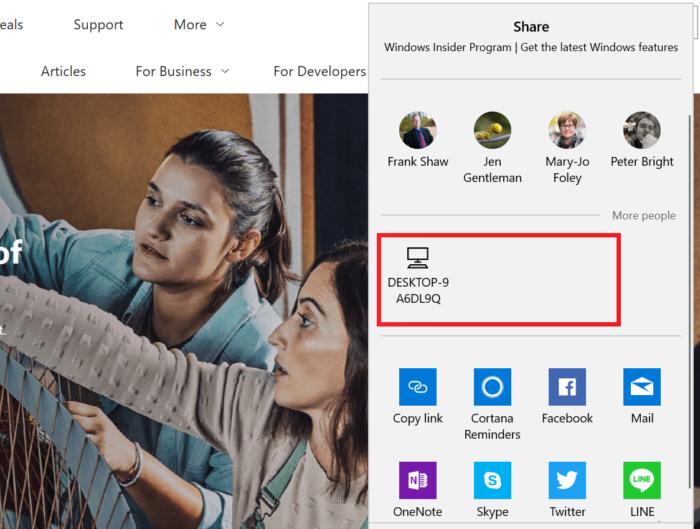 Microsoft
MicrosoftMicrosoft Edge and Windows 10’s File Explorer both include “Share” options that can now share that data to nearby PCs.
Near Share has a small list of requirements: you’ll need a Windows PC (no phones, sorry) with Bluetooth and Wi-Fi enabled. You’ll also need to turn on Nearby Sharing in Settings to share data with either your own devices or with strangers. Once set up, connecting is a cinch, though the way Windows assigns PCs names—with a seemingly random string of letters and numbers—can make identifying which PC you’re sharing to a bit more complicated than it could be.
[ Further reading: How Windows 10’s Near Share feature wirelessly beams files to nearby PCs ]
Unfortunately, Near Share offers Bluetooth-like (~3Mbits/s) speeds for actually sharing files -- most of the time, anyway. (I saw 30 Mbits/s or so once or twice.) That makes sharing large files iffy. But if you need to quickly beam a complex URL to a neighbor, or zip a photo or a small file to a colleague in a conference room, Near Share avoids the necessity of digging out a USB stick. There are other, possibly even better ways of transferring files, but Near Share’s a decent addition to a Windows PC’s bag of tricks.
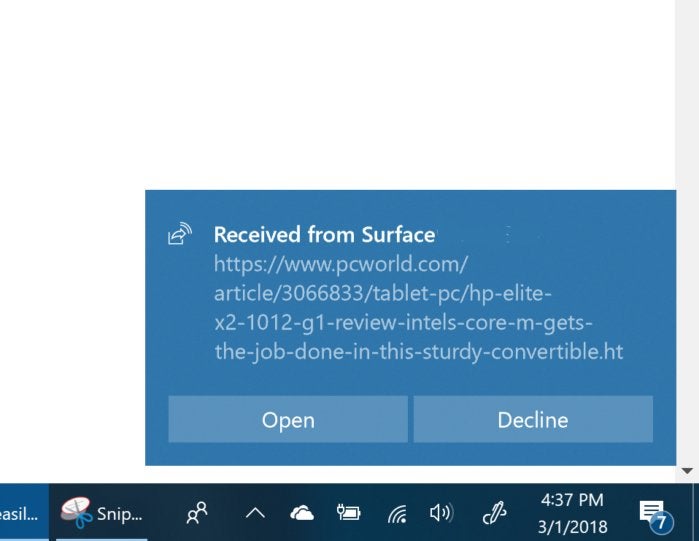 Mark Hachman / IDG
Mark Hachman / IDGIf a nearby PC wants to share a file, you’ll see a notification that it’s available.
Since we’re talking about sharing, there’s one additional footnote you should be aware of. Within the April 2018 Update, the legacy Homegroup feature has gone away.
Focus Assist (nee Quiet Hours) keeps you on task
Email notifications sliding in from the side of your Action Center can provide you the opportunity to respond quickly to a task at hand, but can quickly become distracting when you really need to buckle down. A feature called Quiet Hours has helped manage notifications since Windows 8.1.
Within the Windows 10 April 2018 Update, Quiet Hours has been renamed Focus Assist, with substantially more powerful controls added to the feature. By far the most important are two: the ability to turn off all notifications while playing a DirectX game, as well as when you’re duplicating your screen during a presentation.
 Mark Hachman / IDG
Mark Hachman / IDGThere’s a handy shortcut within the Action Center notifications to toggle Focus Assist to either priority alerts or just alarms, but you can fine-tune it as much as you’d like. Note the summary option at the bottom.
Focus Assist isn’t perfect. You’ll still need to dive into the Settings and order Windows 10 not to interrupt your game or presentation. It might be nice, as one beta-tester suggested, to be able to actually prevent websites like Facebook or Twitter from loading during an intensive work session. Otherwise, Focus Assist does one thing—block distracting notifications—and does it well enough that you’ll barely notice.
Next page: Edge improvements, Windows Ink, and more
https://www.pcworld.com/article/3261547/windows/windows-10-april-2018-update-review.html